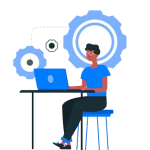Building Progressive Web Apps (PWAs): Why and How
Progressive Web Apps (PWAs) are revolutionizing the way we think about web development. Combining the best of web and mobile apps, PWAs offer a compelling alternative to native apps by providing a seamless user experience across devices and platforms. In this blog post, we’ll explore why PWAs are becoming increasingly popular, the benefits they offer, and how you can build your own PWA.
1. What are Progressive Web Apps?
A Progressive Web App (PWA) is a type of application software delivered through the web, built using common web technologies like HTML, CSS, and JavaScript. Unlike traditional web apps, PWAs are designed to work on any platform that uses a standards-compliant browser, including both desktop and mobile devices. PWAs offer enhanced capabilities, such as offline access, push notifications, and a more app-like experience, blurring the lines between web and native apps.
2. Why Build a PWA?
A. Improved User Experience
PWAs are designed to be fast, reliable, and engaging. They load quickly, even on slow networks, thanks to service workers—a key feature of PWAs that enables offline functionality and caching. The app-like experience, including the ability to add the app to the home screen and receive push notifications, makes PWAs highly engaging.
B. Cross-Platform Compatibility
One of the biggest advantages of PWAs is their ability to run on any device with a web browser. This means developers can build a single application that works seamlessly across desktops, smartphones, tablets, and more, without needing to develop and maintain separate codebases for iOS, Android, and the web.
C. Cost-Effective Development
Developing a PWA can be more cost-effective than building separate native apps for different platforms. Since PWAs are built using web technologies, developers can use their existing skills and tools to create a PWA, reducing the time and resources needed to launch the app.
D. No App Store Dependencies
PWAs can be distributed directly through the web, bypassing the need to submit the app to app stores like Apple’s App Store or Google Play. This allows for faster deployment, easier updates, and no dependency on the policies and guidelines of app store platforms.
E. Improved SEO and Discoverability
PWAs are discoverable through search engines, making them easier for users to find compared to traditional apps. This enhances your app’s visibility and can lead to increased user engagement and adoption.
3. Key Features of a PWA
A. Service Workers
Service workers are scripts that run in the background, separate from the web page, enabling features like offline access, background sync, and push notifications. They are the backbone of PWAs, allowing for reliable and fast experiences even in poor network conditions.
B. App Shell Architecture
The app shell is a minimal HTML, CSS, and JavaScript structure that loads the basic interface of your app quickly. Once the app shell is loaded, the dynamic content can be loaded and displayed, providing users with a smooth, app-like experience.
C. Web App Manifest
The web app manifest is a JSON file that provides the browser with important information about your PWA, such as the name, icons, and theme colors. It also allows users to add the app to their home screen, making the PWA feel more like a native app.
D. HTTPS
PWAs must be served over HTTPS to ensure security. This not only protects user data but also enables many of the features that make PWAs powerful, such as service workers and app manifests.
4. How to Build a Progressive Web App
Step 1: Start with a Responsive Web App
Before building a PWA, you should have a responsive web app that works well across different screen sizes and devices. Use modern CSS frameworks and responsive design techniques to ensure your app looks great on both desktop and mobile.
Step 2: Implement the Web App Manifest
Create a manifest.json file in your project’s root directory. This file should include essential information like the app’s name, icons, start URL, display mode, and theme colors. The manifest allows users to install your PWA to their home screen, giving it an app-like appearance.
Example manifest.json:
{
"name": "My PWA",
"short_name": "PWA",
"start_url": "/index.html",
"display": "standalone",
"background_color": "#ffffff",
"theme_color": "#000000",
"icons": [
{
"src": "/images/icon-192x192.png",
"sizes": "192x192",
"type": "image/png"
},
{
"src": "/images/icon-512x512.png",
"sizes": "512x512",
"type": "image/png"
}
]
}Step 3: Register a Service Worker
Service workers are crucial for enabling offline functionality and caching. To implement a service worker, you’ll need to create a JavaScript file (service-worker.js) and register it in your app.
Example service worker registration:
if ('serviceWorker' in navigator) {
navigator.serviceWorker.register('/service-worker.js')
.then(function(registration) {
console.log('Service Worker registered with scope:', registration.scope);
}).catch(function(error) {
console.log('Service Worker registration failed:', error);
});
}
Step 4: Implement Caching Strategies
Using the service worker, you can implement different caching strategies, such as Cache First, Network First, or Stale-While-Revalidate, depending on your app’s needs. This ensures that your PWA remains fast and reliable even in poor network conditions.
Example service worker with Cache First strategy:
self.addEventListener('install', function(event) {
event.waitUntil(
caches.open('my-cache').then(function(cache) {
return cache.addAll([
'/',
'/index.html',
'/styles.css',
'/app.js'
]);
})
);
});
self.addEventListener('fetch', function(event) {
event.respondWith(
caches.match(event.request).then(function(response) {
return response || fetch(event.request);
})
);
});Step 5: Enable HTTPS
Ensure your PWA is served over HTTPS. If you’re not already using HTTPS, you can obtain an SSL certificate from a trusted certificate authority or use a service like Let’s Encrypt to set it up for free.
Step 6: Test and Optimize
Use tools like Google Lighthouse to test your PWA for performance, accessibility, and adherence to PWA best practices. Lighthouse will provide you with a score and suggestions for improvement.
Step 7: Deploy and Promote
Once your PWA is built and tested, deploy it to a production server. Promote it as both a web and mobile app, emphasizing the benefits like offline access and push notifications to attract users.
5. Real-World Examples of PWAs
Several companies have successfully implemented PWAs, demonstrating their potential:
- Twitter Lite: Twitter’s PWA provides a fast and engaging experience for users on slow networks, resulting in a 65% increase in pages per session.
- Starbucks: Starbucks’ PWA offers offline access and works smoothly even on low-bandwidth connections, leading to increased customer engagement.
- Pinterest: Pinterest’s PWA led to a 40% increase in user engagement and a 44% increase in ad revenue.
6. Conclusion
Progressive Web Apps offer a powerful alternative to traditional web and native apps, providing an enhanced user experience, cross-platform compatibility, and cost-effective development. By following the steps outlined above, you can build a PWA that is fast, reliable, and engaging, helping you reach a wider audience and deliver a better experience to your users.
Whether you’re looking to create a new application or enhance an existing one, PWAs offer a compelling solution that combines the best of both web and mobile worlds. As the web continues to evolve, PWAs are likely to play an increasingly important role in how we develop and distribute applications.